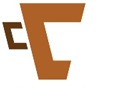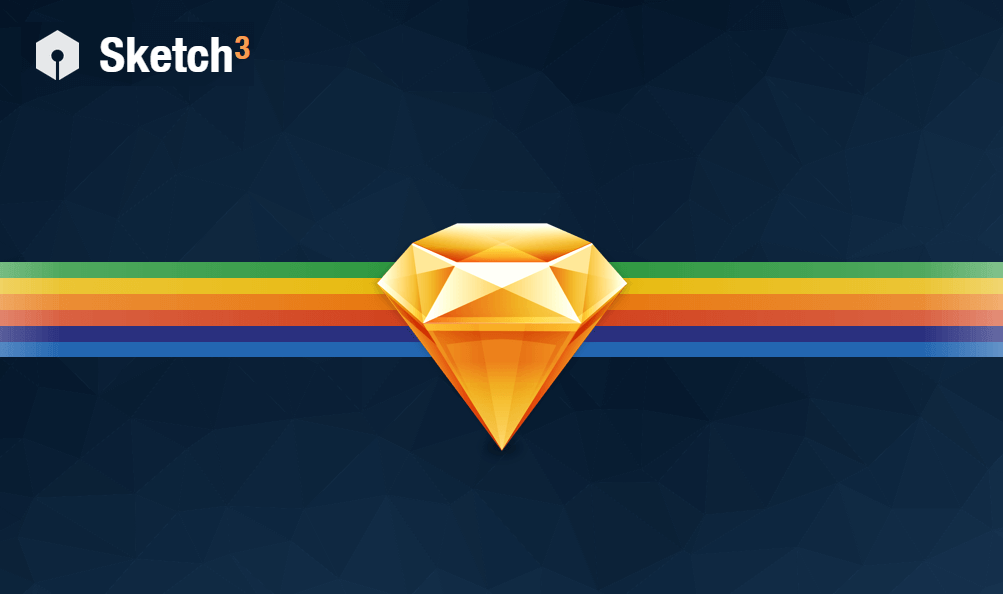Whoever told you that you’d need math later on in life might be wrong in this case, because Sketch App takes care of all that math for you.
If you’ve ever used a computer calculator then you already know how to speed up your workflow in Sketch by specifying values with formulas. Let’s look at an example.
Open up Sketch App. Press “R” to create a Rectangle and in The Inspector choose ”194” for the Width and “277” for the Height; any other values are completely up to you.
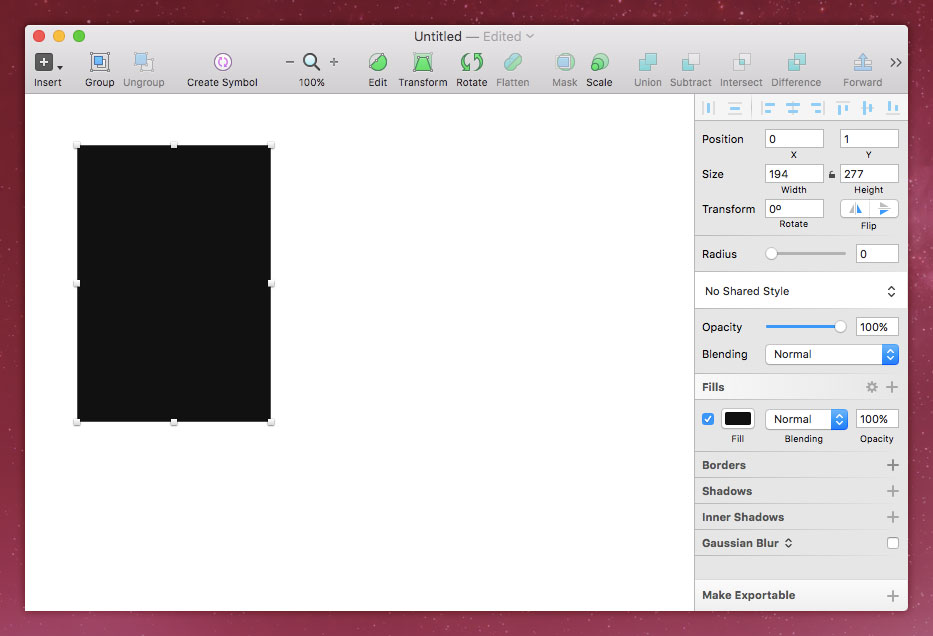
Now let’s create another rectangle(or duplicate this one – command+d) that is 150% bigger than this rectangle. For the Width, lets try “1942”, and “2772” for the Height.
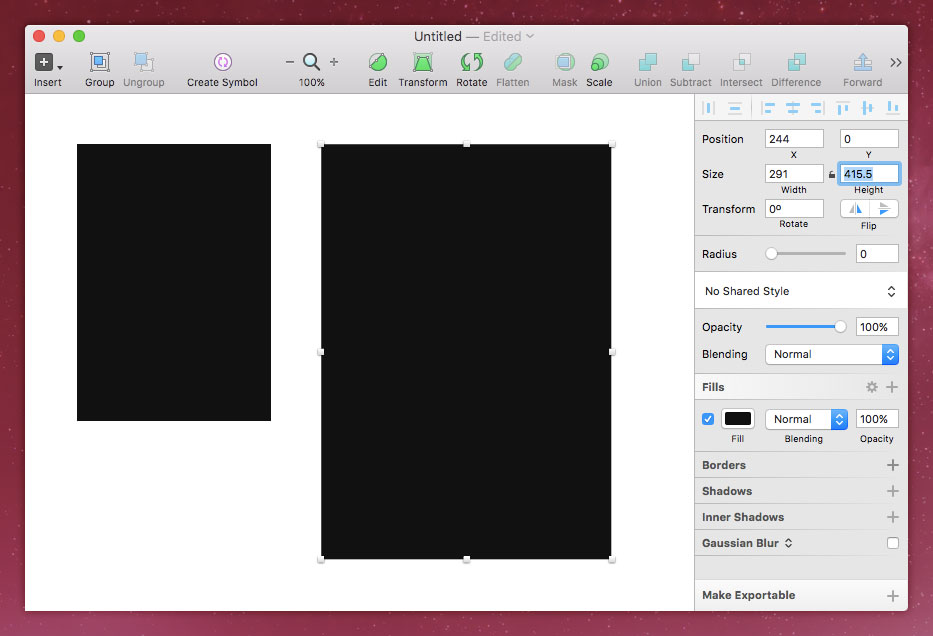
Easy right?
Now let’s try something more complex; undo(command+z) those last two steps and we’ll add different values.
For the Width, try “(1941.5)-10” and for the Height “(2771.5)-20”. Basically this means the same thing as before, only we’ve trimmed 10px and 20px from the shape.
If you didn’t undo the last two steps just click one of the larger rectangles, hold option, and then hover over the other rectangle. Sketch will tell you exactly how much space exists between the two layers – just for comparison.
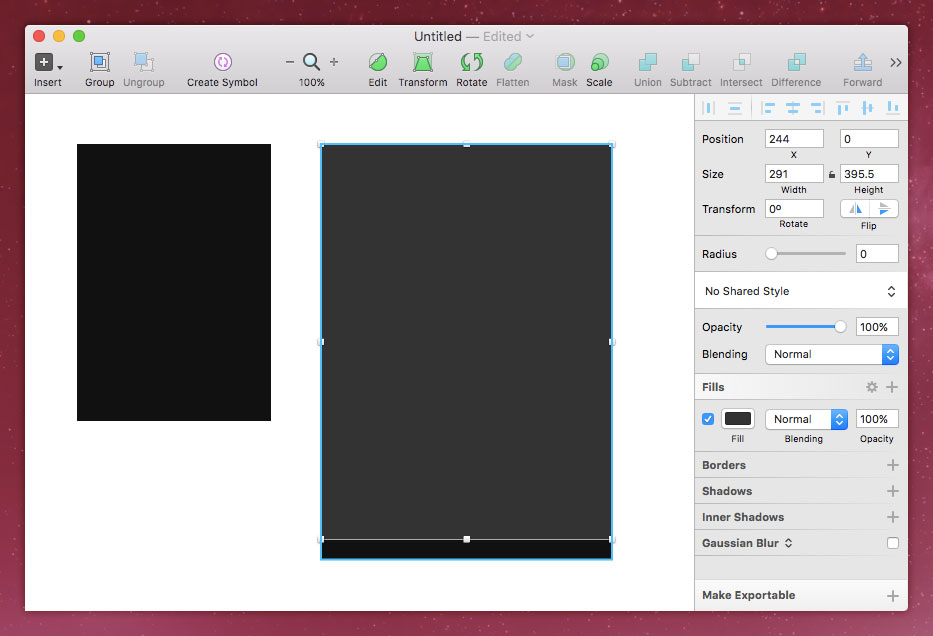
The post Quick Tip: Mathematical Operations in Sketch appeared first on webdesignledger